Password managers are becoming an important part of our online security. Nowadays every software and services move to the cloud.
Nearly every service we use insist you create a user account and think up a password.
Remembering passwords can be a real pain. After all, staying secure in a connected world means using a single password for every service and subscription.
Most of us don’t know what makes a good password and aren’t able to remember hundreds of them.
Nowadays It’s nearly impossible to memorize strong passwords for every website you visit and every app you use.
password managers offer convenience and, more importantly, help you create better passwords, which makes your online existence less vulnerable to password-based attacks.
Using a password manager is an easy, quick way to make your online life more secure. You won’t need to remember a unique, long, complex password for every online account.
Some password managers and generators store your encrypted login info on your hard drive, while others will upload your details to their own servers, enabling you to access them from any internet-connected device.
Also Read:
How do password managers work?
To get started, password managers will record the username and password you use when you first sign in to a website or service.
Then the next time you use to visit the site, it will autofill forms with your stored user login information.
For those websites and services that don’t handle automatic filling, Password managers let you copy the password to paste it into the password field.
Most password managers are full systems rather than a single piece of software. Password managers consist of apps or browser extensions for each of your devices (Windows, Mac, Android phones, iPhone, and tablets).
Which has tools to help you create secure passwords, safely store them, and evaluate the security of your existing passwords.
All that information of Password managers is then sent to a central server where your passwords are encrypted, stored, and shared between devices.
Top 10 Best Free and Paid password managers of 2019
1. Dashlane Password manager
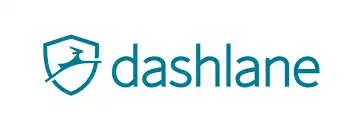
Dashlane Password manager provides a simple and secure way to manage your passwords and keep other login information stored.
Dashlane Password Manager is intuitive and simple, bolstered by two-factor authentication and the ability to change a multitude of passwords spanning multiple sites with just a few clicks.
Dashlane Password manager’s killer feature remains its bulk password changer, which can reset hundreds of your passwords at once, saving you time and worry in the event of a major data breach.
Dashlane password manager is also a scanner that goes through your email inbox on iOS or Android to find online accounts you may have forgotten about.
The password manager is well designed, easy to use, and possibly the best at filling out your personal information in online forms.
Just for managing passwords, we like it as much as our picks, but the free Dashlane Password manager app limits you to one device and 50 passwords, and the Premium subscription is $60 a year,
2. LastPass Password manager
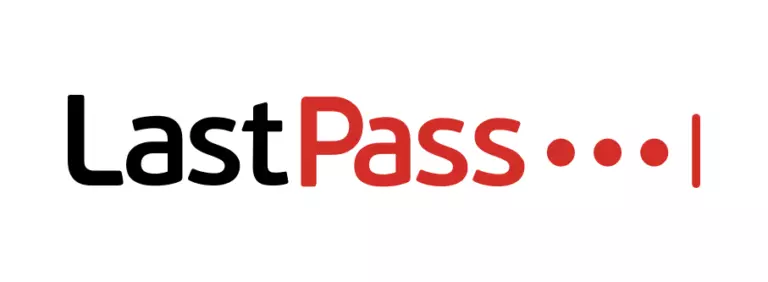
LastPass remains one of the most popular password managers. LastPass support for all major platforms, a wide range of features, and a variety of configurations.
LastPass is one of the fantastic password managers, and it’s free so long as you don’t mind getting by without the full suite of premium features.
Once you’ve set up your master password, the LastPass Password manager allows you to import all of your saved login credentials usernames, and passwords from Firefox, Chrome, Edge, Opera, and Safari.
The free Password manager version of LastPass syncs across an unlimited number of devices and has almost as many features as the paid version.
However, the paid version’s price has tripled in the past few years, going from $12 per year to $36 per year.
The Premium Password manager version comes with share passwords, logins, memberships, and other items with trusted emergency contacts, multifactor authentication through YubiKey and a fingerprint scanner, and 1GB of encrypted storage.
You don’t need to install an application on your computer to use the LastPass Password Manager. Instead, the software lives entirely in browser extensions and is a full-featured web interface.
3. Keeper Password Manager
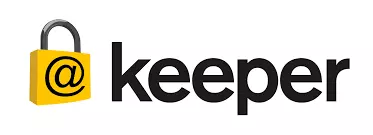
The keeper Password manager is another that offers a range of password solutions for enterprise, business, family, and personal levels, making it one of the most scalable password managers we’ve ever seen.
Keeper is actually one of the oldest password managers around. It claims to use a proprietary zero-knowledge security architecture, AES 256-bit encryption, and is the most audited and certified product on the market. What that means in the simple talk is that this is a highly protected piece of kit.
A free Password manager version gives you unlimited passwords on one device. The step-up version costs $25 to $30 a year and lets you sync passwords across all your devices. For $60 a year, you can get 10GB of secure file storage.
4. Bitwarden Password manager

Bitwarden has become a popular Password manager choice among open-source software advocates (code that powers sBitwarden is freely available for anyone to inspect, seek out flaws, and fix them).
After using this Password manager for a few months, I can see why. It’s free with no limits, and it’s every bit as polished and user-friendly as our top pick.
The app features numerous 2FA security methods and lets you import your password data from other password managers, web browsers, and various apps.
BitWarden Password manager also supports cloud syncing across all supported platforms, including Windows, Mac, Linux, iOS, Android, almost all popular web browsers, its cloud-based client, and more.
It lacks some of the bells and whistles of our picks, but for $10 a year, you can add 1GB of encrypted file storage.
5. LogMeOnce Password manager

LogMeOnce Password manager is a feature-packed service that, despite its promise, falls short of the demands we place on the best password managers. The main offender is a painful interface.
LogMeOnce Password manager requires Android 4.0 or higher, iOS 8.2 or higher, Windows Vista, Windows XP, Linux, Windows 7, Windows 8, or Windows 10. There are also browser extensions for Chrome, Firefox, Safari, and Internet Explorer. You’ll want the most updated browser for optimal functionality.
The Password Shock feature comes with nine activations. Using it with no limits costs extra. Account Freeze lets you temporarily freeze account access, or lock it to your home IP address. I’ll describe these extra-cost add-ons in detail below.
At $39 per year, LogMeOnce is at the high end of normal for paid password managers. Dashlane costs $39.99 per year, but most competing products go for less.
6. 1Password

Another extremely popular and reliable password manager is 1Password. Featuring a strong password generator, as well as the username and password storage (including secure sharing).
This password manager has credential-sharing features (for other family members or coworkers who also use 1Password) that are robust and easy to use.
What sets the 1Password Password manager apart from the rest is the number of extras it offers. In addition to managing passwords.
This password manager can act as an authentication app like Google Authenticator and, for added security, it creates a secret key to the encryption key it uses, meaning no one can decrypt your passwords without that key. (The downside is that if you lose this key, no one, not even 1Password, can decrypt your passwords.)
The nicely designed password manager lacks a free version, but you can try for free for 30 days before signing up.
An individual subscription runs $36 a year and comes with 1GB of document storage and optional two-factor authentication for additional security.
7. Sticky Password

From the creators of AVG Antivirus so you can be sure that security is its top priority. Sticky Password is a free password manager that includes a premium version with extra cloud features.
Sticky Password manager boasts strong password generation, AES-256 encryption, and very intuitive navigation, particularly for mobile devices.
Browser extensions are also available for Firefox, Chrome, Opera, and Internet Explorer, but not Edge.
Sticky Password manager Premium does everything you’d expect from a password manager, though it lacks advanced features such as digital inheritance and password breach checks.
If you choose its secure no-cloud Wi-Fi sync, your passwords never leave your home network.
There are two editions of Sticky Password manager: free and premium. The premium edition adds cloud syncing and backup and costs $29.99.There’s also a lifetime license available for $149.99
8. RoboForm
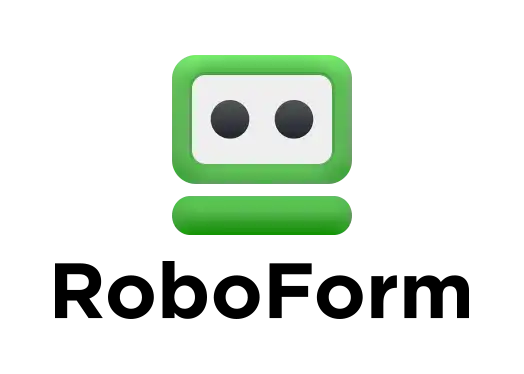
RoboForm claims to be the best password manager in the world, and not unreasonably so. After a recent update, they’ve added support for storing a limitless amount of logins in the free version.
It also boasts application logins, secure storage of notes, multi-platform support, and the ability to gain emergency access.
Roboform Password manager Syncs across many device types and browsers. Security Center identifies weak and duplicate passwords.
Includes digital inheritance and secure sharing. Comprehensive web form filling. Manages application passwords.
RoboForm Password manager Everywhere allows you to sync across devices, cloud backup, and the ability to gain emergency access yourself.
If you decide to buy a premium license, it’ll cost $19.95 or for one year, $49.95.There are also family subscriptions available for up to five users.
9. True Key
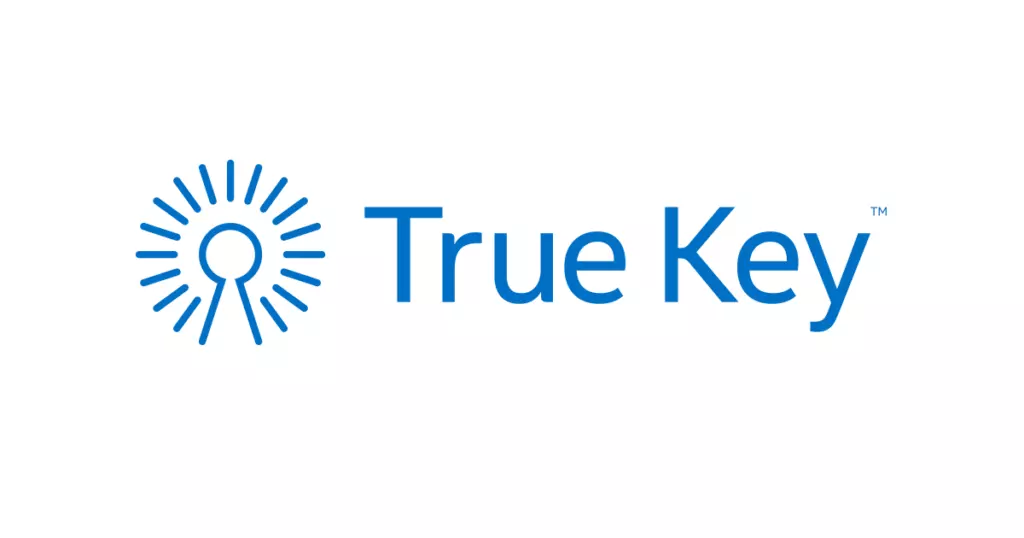
True Key Password Manager has a particular focus on biometrics as an alternative to the master password, allowing you to sign in with your fingerprint or facial features instead of always relying on a keystroke password.
Like other top password managers, the app is smart enough to tell when you are logging into a new account and will auto-generate a new password for you and save your information.
The true key password manager will also automatically sign you out and reset your old master password and you can adjust the time frame of both features to your convenience.
You can install True Key and use it at no cost if you don’t need to store more than 15 passwords.
Once you hit that limit, you must pay $19.99 per year, which isn’t bad. Sticky Password Premium costs $29.99 per year; Dashlane and LogMeOnce go for $39.99 per year. Even LastPass has recently gone up to $24 per year.
10. Zoho Vault

Zoho Vault Password manager is part of a larger suite of paid enterprise tools, and the company makes the password manager free for individual personal use.
Zoho Vault Password manager advanced features include automatic password changing for 50 popular websites and an emergency mode that lets the master administrator gain access to every nonpersonal password for a limited time.
Zoho Vault Password manager You won’t get consumer-friendly features such as personal-data form filling or a bulk password changer, but all of the essentials are in place and work smoothly.
Zoho Vault will do the syncing for you using its own servers, and there’s no fee to sync across all your desktop, laptop, and mobile devices.
Its password manager is free for individual personal use. Group plans that can be used by families start at $12 per user per year.



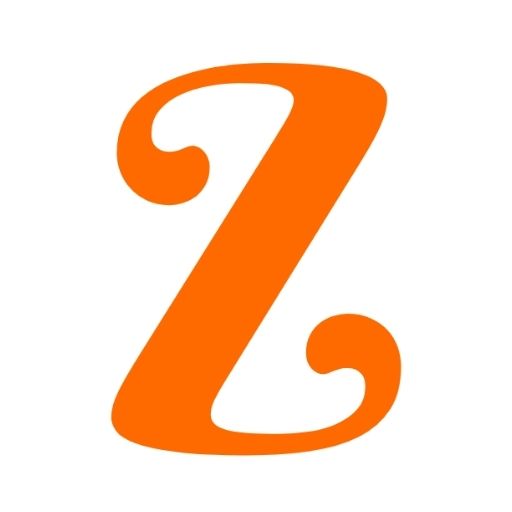


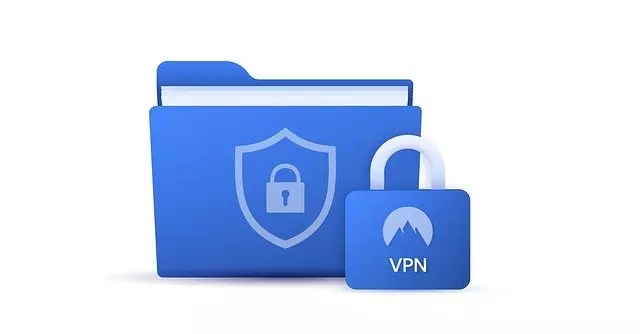


1 Comment
Nice Article, Could you please review the securden password vault?
Discolsure: working in Securden