Every user of an Android device probably sooner or later faces the issue of cleaning or free up space of the internal memory. A cluttered drive leads to all sorts of slowdowns, long downloads, and other discomforts.
Fortunately, in recent years, there have been effective ways to free up space in internal memory. For example, Android compressors. Let’s take a closer look at all these methods.
1. Move as many apps as possible to the MicroSD card
Installed apps and games take up most of the internal memory, it can be up to tens of gigabytes.
If your smartphone supports working with MicroSD cards, then there is a great opportunity to increase the storage space for files – by moving some of the installations to additional MicroSD memory. This is available for all users of Android 6.0 Marshmallow and higher, this led to free up space from the internal memory.
2. Rely on the built-in Android storage Manager
Starting with Android 8.0 Oreo, the operating system has a built-in intelligent storage Manager.
This feature allows you to track how much space on your smartphone is occupied by apps, games, and their data, images, videos, audio files, downloads, and various caches.
The Storage Manager automatically collects mostly recent downloads, and also marks files that can be disposed of. You just have to choose what you want to delete, and after one touch, it will disappear forever.
First pay attention to banking apps, messengers, and streaming services for music and video content. They save a lot of data.
3. Independently manage and optimize memory to Google Files
The Android Storage Manager is convenient for visualizing the space used by different types of data, but it doesn’t look deep into the system.
To view in more detail what and how much memory is used on your smartphone, it is best to use the proprietary Google Files app.
The utility is free and compatible with devices running Android 5.0 Lollipop and higher, for free up space in internal memory.
4. Clean up Cache and app data on an ongoing basis
Many Android apps use stored temporary data (so-called cache) to work better: for example, they load internal directories or maps faster.
They speed up the launch and work with applications, but they are not mandatory – everything happens at the user’s request.
Sometimes a large database is stored in the cache, so when freeing up space on the device, the first thing to check is the application cache.
5. Delete the accumulated downloaded files in the”Downloads” folder
After a while, the standard “Downloads” folder can reach an unexpectedly amazing size.
If you actively download files from the Internet, messengers, and social networks, but do not delete them after, then over the past weeks or even months, they quietly turn into a couple of gigabytes on the built-in drive.
Don’t forget about your downloads and clean or free up space in the folder at least once a week.
6. Try the utilities in the firmware or popular programs for cleaning memory
Regular firmware tools
In common Android firmware such as One UI (Samsung), MIUI (Xiaomi), EMUI (Huawei), Funtouch OS (Vivo), and so on, the manufacturer’s cleaners are integrated by default.
The vast majority of them offer a basic level of settings and optimizations, but they are not completely useless.
If your device comes with one of the specified interfaces, check and decide for yourself whether this is suitable for you.
SD Maid
Advanced file management tool with an extremely wide range of functions. There is a huge range of options at your service: device overview (model name and OS version, free memory, Root), file Manager, garbage scanning, duplicate removal, memory analysis, and so on.
SD Maid even supports cleaning or free up space in the system according to a set schedule; and with superuser rights, the utility turns into a powerful tool that helps you always keep your device clean.
CCleaner
One of the most well-known digital cleaning tools on the Windows PC market is also available in the mobile version.
CCleaner for Android automatically monitors the state of memory and RAM, manages data cache in apps, optimizes background mode (force closing apps), and sorts system resource consumers.
In the paid Pro version, you can activate the scheduler for automatic cleaning and free up space at a certain time.
Total Commander
This utility allows you to organize all the files that are on the gadget. Total Commander unpacks and packages folders with files in zip. and rar. formats.
It also includes the ability to transfer and edit the contents of the device from one place to another or to another gadget.
Smart Booster-Free Cleaner
Smart Booster-Free Cleaner is another program that helps to clean your smartphone from the garbage. It can be either paid or free. The app can clear or free up space in your smartphone of all sorts of junk apps and activate the entire device.
App Cache Cleaner-1TapClean
App Cache Cleaner-1TapClean is a functional program that has the greatest possible functionality. It removes garbage at high speed and makes the device work faster.
History Eraser
History Eraser is a small program that clears the history of browsers, calls, etc. Just keep in mind that you should not install more than two cleaning apps on the same phone.
If the program is good, then it can handle everything without any problems; and a large number of tools will only take up additional precious space on the device.
7. Clear your email and messages
Another way to save space is to delete all text messages from both messengers and mailboxes.
At first glance, it seems that text messages and emails do not pose a threat to your gadget’s memory. But this is not the case.
When you count thousands of messages, they can take up a significant portion of your disk space.
8. Disabling automatic Play Market updates
Most apps downloaded on Android can be updated in the background from a Wi-Fi network. However, new versions may weigh more than the old ones; and older versions are saved on the device in case of crashes.
If you disable automatic app updates via the Play Market, you will be able to update the apps that you think you need.
9. Reset to factory settings
It is used very rarely and only in emergencies, as it entails the complete deletion of all user data on the device (only standard applications remain).
If you still decide to use this method, it is recommended to transfer all the necessary data to another device or to the cloud.



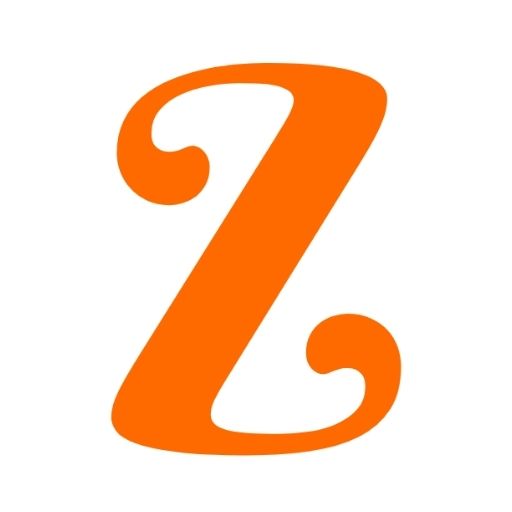




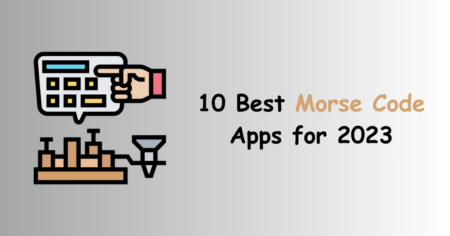
1 Comment
Dynamons word Pokemon game hack kaise karna h